After my earlier post about Windows Media Player 12, one reader said to me, “What’s a good lightweight music player that doesn’t have a bunch of fancy stuff I don’t need, like visualizations, album art, music stores, etc?”
Later that day, someone else said to me, “Windows Media Player is ok I guess, but it would be nice if it could actually find lyrics for you.”
Two media questions in one day? Sounds like it’s time for a healthy alternative.
In fact, there is one program that is the answer for both of these readers. Foobar2000 is by far the most customizable music player available for windows. This allows it to be whatever the user wants: from a lightweight player without a lot of bells and whistles, to a full featured music accessibility center. Be warned, however, that this also makes Foobar2000 sort of a pain to set up if you want a lot of different features.
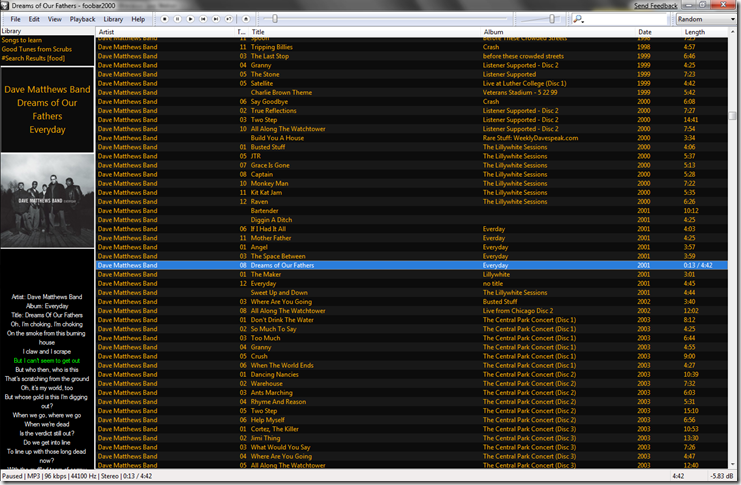
When you first download Foobar2000 and load in your music library, you’ll probably be a little underwhelmed by its sparse interface and lack of organization. That’s because the program comes with almost no features beyond listing all of your music files, and being able to play them. To get more out of Foobar2000, you have to download plug-ins of features you want. (plug-ins are like little pieces of program that “plug in” to a bigger program to add features)
I’ll guide you through how I have my Foobar2000 set up so you can get an idea of adding plug-ins to customize your experience with the program:
1) The first thing I wanted was to have my music organized in a columns-type interface that lists songs by artist, album, song title, etc. This “columns” type of interface should seem familiar, from programs like iTunes and Windows Media Player. The plug-in for this is called ColumnsUI, which can be downloaded here. After installing that, it asks you a few simple questions about how you want your music organized, and what information you want displayed.
Note that for the first reader mentioned above, this is probably exactly what he was looking for, and his setup is finished.
2) I’m a big fan of album art, and almost all of my music already has album art with it, so I just used the album art panel that comes as a part of ColumnsUI. However, there are a ton to choose from, some of which will automatically track down and display album art of songs that you don’t have the art for already. You can search for these on Google (something like, “Foobar2000 album art plug-in” without the quotes would probably work), or you can browse the plug-ins on foobar2000’s website to see if there’s something there that tickles your fancy.
3) I like knowing what’s playing when a song starts, so I use a plug-in called Pretty Popup, which puts a little pop-up in the bottom-right of my screen telling me the song info. when a song starts.
![clip_image001[18] clip_image001[18]](https://blogger.googleusercontent.com/img/b/R29vZ2xl/AVvXsEgaq7xt6tGlRJ3X6DOTkhjKMv7RtClO8TCyfgZ2gnMwHJw7dIkjyJK_jH4NblWHLnbyP7hM9ybiq6JVcDh8qCW1cdwY7-kJdP3A9K5aT1GgMBlWns1oy7vW_qlgoqAqgS2hN_I0MnCtNA/?imgmax=800)
PrettyPopup can be downloaded here.
4) Finally, I wanted to be able to quickly access lyrics and guitar tabs for a song to make it really easy to learn the song quickly. For lyrics, I downloaded a panel plug-in called Lyric Show Panel, which you can grab here. Note: on the website, the plug-in file is actually called foo_uie_lyrics. For guitar tabs, I downloaded a plug-in called Run Service, that lets you quickly run internet and explorer services from a file. So, for example, you can quickly search google for artist or album or, in my case, for the guitar tab:
![clip_image001[20] clip_image001[20]](https://blogger.googleusercontent.com/img/b/R29vZ2xl/AVvXsEh_YUzI1Q3JRRkbh3gQrOI4clvMZpMueAFrcTUAQQ8lzOy4z3SHbAR_N7PCtYzd76gGsdsPFHFc9rZylpVN27HqIggb9SKpyvyl9sn_778oeYsXdU8X4qIOg3c3mR53dN9dzrPFWxj5kQ/?imgmax=800)
I had to set up the guitar tab service in preferences myself after installing Run Service, but that’s pretty straight forward. You can grab Run Service here.
That’s it for my setup. Bear in mind that mine may not look too fancy, but you can make Foobar2000 look really amazing, since you can customize everything. This is just something I threw together in a couple hours, and it only took that long because I didn’t know what I was doing.

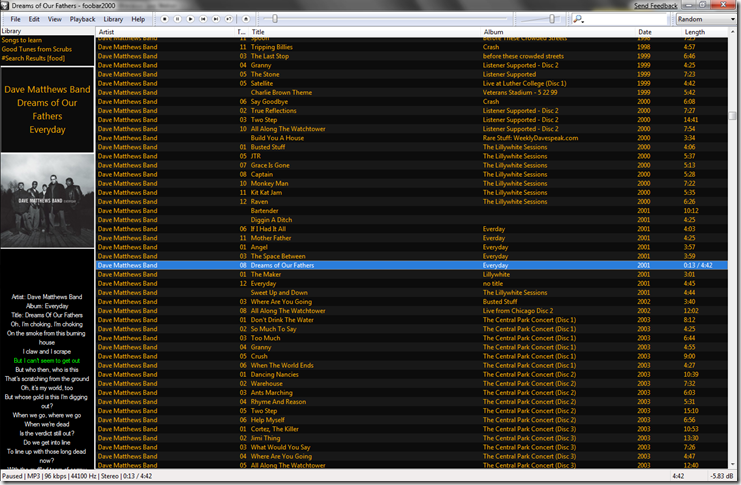
![clip_image001[18] clip_image001[18]](https://blogger.googleusercontent.com/img/b/R29vZ2xl/AVvXsEgaq7xt6tGlRJ3X6DOTkhjKMv7RtClO8TCyfgZ2gnMwHJw7dIkjyJK_jH4NblWHLnbyP7hM9ybiq6JVcDh8qCW1cdwY7-kJdP3A9K5aT1GgMBlWns1oy7vW_qlgoqAqgS2hN_I0MnCtNA/?imgmax=800)
![clip_image001[20] clip_image001[20]](https://blogger.googleusercontent.com/img/b/R29vZ2xl/AVvXsEh_YUzI1Q3JRRkbh3gQrOI4clvMZpMueAFrcTUAQQ8lzOy4z3SHbAR_N7PCtYzd76gGsdsPFHFc9rZylpVN27HqIggb9SKpyvyl9sn_778oeYsXdU8X4qIOg3c3mR53dN9dzrPFWxj5kQ/?imgmax=800)

![clip_image001[4] clip_image001[4]](https://blogger.googleusercontent.com/img/b/R29vZ2xl/AVvXsEhMpe4WZvgC-_X_-qMlplFrn9jX3pVL-Lj-Tgeo0sXPxL3dXM9hAHDoY4VZRmM9w8-LbuQU54dh5rMFdFcK_fV1h4sHW7P6wgHHJYHD-8VAT12CTckljwxB4FGVOq1kTeI_J4xDkEEv_g/?imgmax=800)
![clip_image001[6] clip_image001[6]](https://blogger.googleusercontent.com/img/b/R29vZ2xl/AVvXsEhw49x4UqmsuQhjcoePa23XnWBPtH3OYOIVrLYsxb4j8msMj_tYwwB4d_J6Yr3C8gNscIzNzFX1t0jYbsEDB9O2boTYh-zv5k6TfYwbKtiZmXjrv-7ZPScJ9MYEFG676zb4nbUyWs5zuw/?imgmax=800)
![clip_image001[6] clip_image001[6]](https://blogger.googleusercontent.com/img/b/R29vZ2xl/AVvXsEhH9piIWZ2OQUW4cZ9QDSGy1OSAUZNf-oqGi56rnqDZg0ubEiknRyXJD_RWLvDrZCO4WOKkIbfBZPJzUlfR2Qk07QliEO9sZyTHdz2sAVps_gzPAnHkd-lGsd34qR7ujk_Fq3YTPcDpeQ/?imgmax=800)


