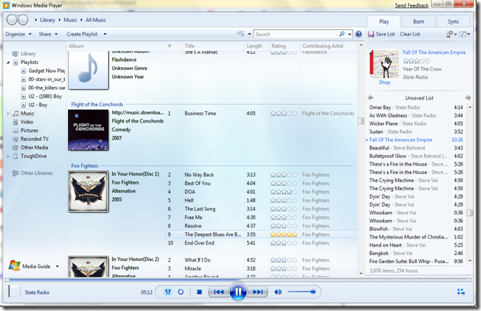Quick launch buttons are those tiny buttons on the left of your taskbar that you use for quickly launching (makes sense, right?) programs you commonly use. Probably, you never really found them that annoying, but there’s also a part of you that kind of wishes for Mac OSX’s shiny dock instead. Don’t worry, I can help.
How MS dropped the ball:
They were on the right track with this since day 1, but never really developed quick launch further, to make it into a noteworthy productivity tool.
You might say, "well...its launching programs. How could you possibly make that a noteworthy event?" Enter Mac OSX featuring the application dock. Exact same thing, a whole lot prettier. The main difference is usability. Clicking on dock icons is a lot more satisfying than quick launch icons because they’re so much bigger. It's a subtle difference that managed to differentiate apple OSX enough to call it a "new" feature, that, in all honesty, is a lot better.
How to compensate for their failure:
ObjectDock is a lot like the Mac dock, but for windows.
It is totally skinnable, so you can make it look pretty much however you want.
If you’re interested in having larger Quick Launch icons without installing a fancy dock, you can always just right click the Quick Launch bar, and go to View>Use Large Icons.
![clip_image001[4] clip_image001[4]](http://lh5.ggpht.com/_i_khysuZiBQ/SdDb9ZvPihI/AAAAAAAAAEs/YDXmzUqZaJw/clip_image001%5B4%5D_thumb%5B2%5D.png?imgmax=800)
![clip_image001[6] clip_image001[6]](http://lh5.ggpht.com/_i_khysuZiBQ/SdDb_FQ0wKI/AAAAAAAAAE0/DBdalR37q_8/clip_image001%5B6%5D_thumb%5B2%5D.png?imgmax=800)
![clip_image001[6] clip_image001[6]](http://lh5.ggpht.com/_i_khysuZiBQ/SdDWjIFALlI/AAAAAAAAAEU/fon55Cz20tw/clip_image001%5B6%5D_thumb.png?imgmax=800)
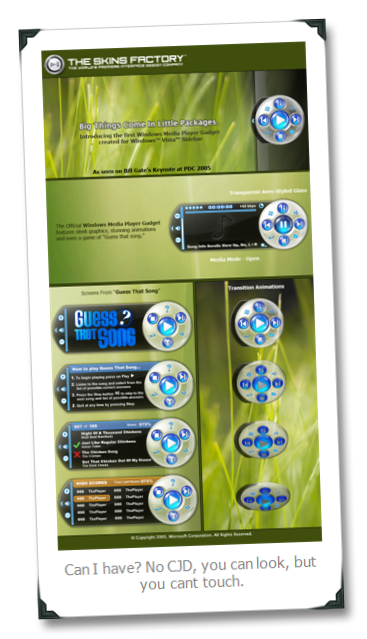

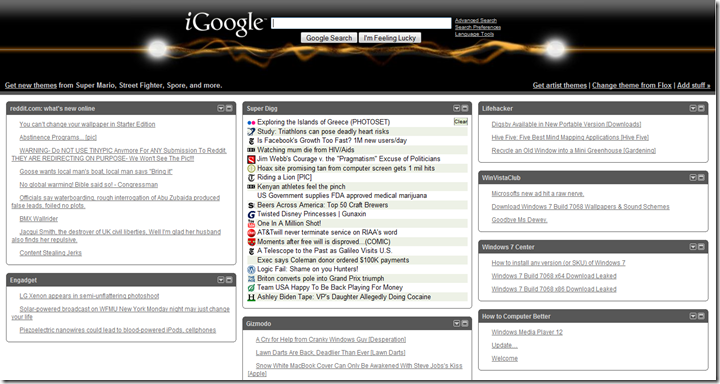
![clip_image001[8] clip_image001[8]](http://lh4.ggpht.com/_i_khysuZiBQ/Sc_ZUwiZC3I/AAAAAAAAADk/mIERDcv3gNw/clip_image001%5B8%5D_thumb.png?imgmax=800)